Automating Pivot Tables with Python
In the last post, I started with a raw data set and create four different pivot tables to answer various questions about the data. This post describes how to do the same thing in an automated fashion by using Python and Excel.
Pivot tables in Excel are a powerful tool you can use for deriving basic business intelligence from your data. As discussed in the last post, there are occasions when you need to do interactive data mining by changing column and row fields. But in my experience, it’s nice to have my favorite reports built automatically, with the reports available as soon as I open the spreadsheet. In this post, I’ll develop the code to create a set of pivot tables automatically in the worksheet.
The goal of this exercise is to automatically generate the pivot tables described in the last post and save them to a new Excel file.
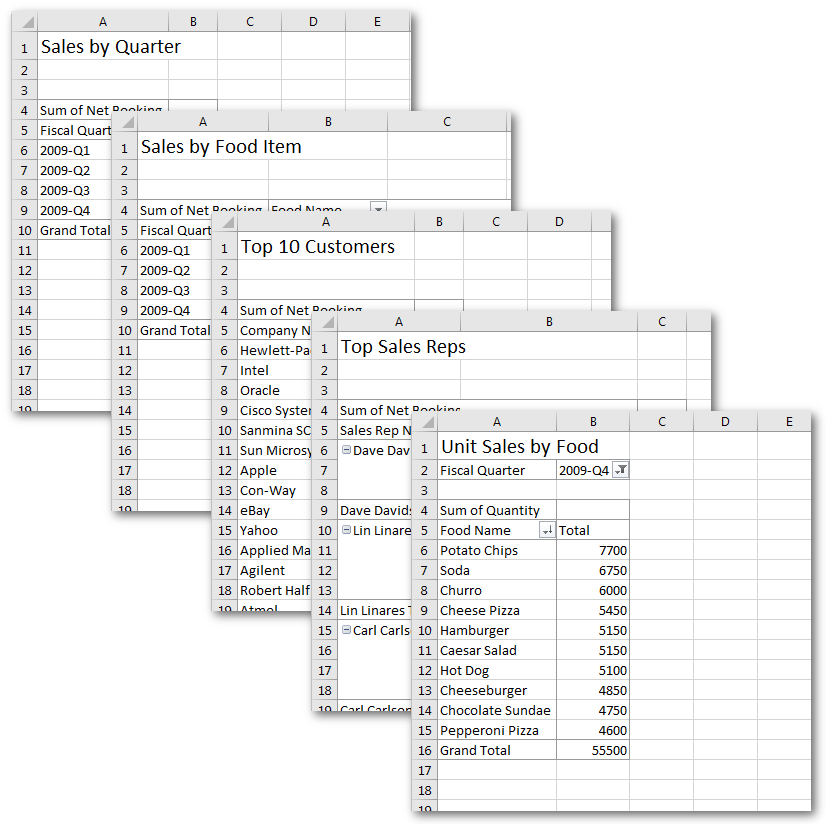
I started with the file newABCDCatering.xls from the previous post and recorded a macro to create the simple pivot table below. The table shows Net Bookings by Sales Rep and Food Name for the last four quarters as follows:
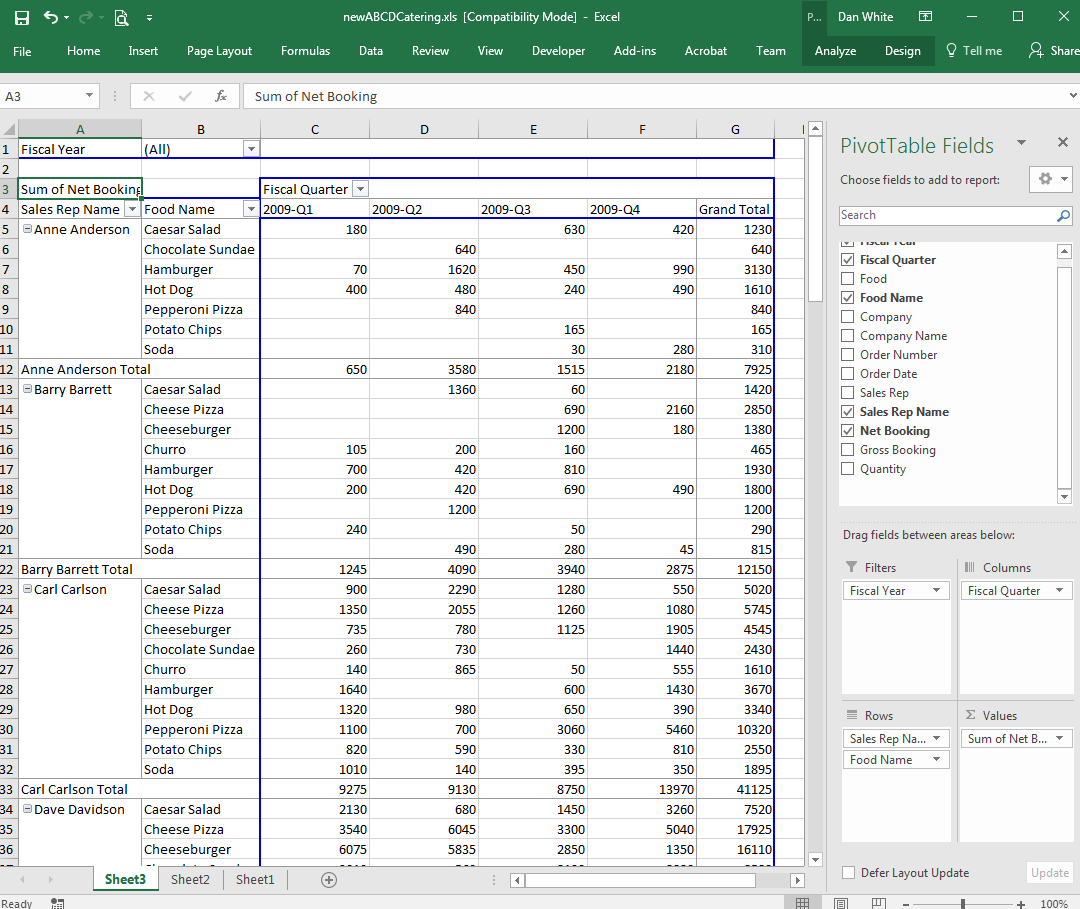
The recorded macro looks like this:
Sub Macro1()
'
' Macro1 Macro
'
Selection.CurrentRegion.Select
Sheets.Add
ActiveWorkbook.PivotCaches.Create(SourceType:=xlDatabase, SourceData:= _
"Sheet2!R1C1:R791C13", Version:=xlPivotTableVersion10).CreatePivotTable _
TableDestination:="Sheet3!R3C1", TableName:="PivotTable1", DefaultVersion _
:=xlPivotTableVersion10
Sheets("Sheet3").Select
Cells(3, 1).Select
With ActiveSheet.PivotTables("PivotTable1").PivotFields("Fiscal Year")
.Orientation = xlPageField
.Position = 1
End With
With ActiveSheet.PivotTables("PivotTable1").PivotFields("Fiscal Quarter")
.Orientation = xlColumnField
.Position = 1
End With
With ActiveSheet.PivotTables("PivotTable1").PivotFields("Sales Rep Name")
.Orientation = xlRowField
.Position = 1
End With
With ActiveSheet.PivotTables("PivotTable1").PivotFields("Food Name")
.Orientation = xlRowField
.Position = 2
End With
ActiveSheet.PivotTables("PivotTable1").AddDataField ActiveSheet.PivotTables( _
"PivotTable1").PivotFields("Net Booking"), "Sum of Net Booking", xlSum
End Sub
Looking at the VB macro, a general pattern should be apparent. First,
the pivot table is created with the
ActiveWorkbook.PivotCaches.Create() method. Next, the columns and
rows are configured with a series of
ActiveSheet.PivotTables("PivotTable1").PivotFields() methods.
Finally, the field used in the Values section of the table is
configured using the
ActiveSheet.PivotTables("PivotTable1").AddDataField method.
A pivot table has four basic areas where you can place a field from the list:
| Report Filters | .Orientation = xlPageField |
| Columns area | .Orientation = xlColumnField |
| Rows area | .Orientation = xlRowField |
| Values area | PivotTables().AddDataField() |
You can add multiple fields to each of these areas. In this example, “Sales Rep Name” and “Food Name” were added to the Rows area. The ordering of the fields changes the appearance of the table.
In Mapping Excel VB Macros to Python, I covered a
technique for recording a Visual Basic (VB) macro and porting it to
Python. I could capture the VB macro and port it to Python
line-by-line with that approach, however, the Python script would
inherit a lot of redundancy. A better technique is to
extract some of the repetitive tasks into a function which can be
called with different parameters to build different pivot tables. The
following general-purpose function, addpivot, takes the table title,
filters, columns, rows, and data value to be summed and generates a
pivot table.
def addpivot(wb,sourcedata,title,filters=(),columns=(),
rows=(),sumvalue=(),sortfield=""):
"""Build a pivot table using the provided source location data
and specified fields
"""
...
for fieldlist,fieldc in ((filters, win32c.xlPageField),
(columns, win32c.xlColumnField),
(rows, win32c.xlRowField)):
for i,val in enumerate(fieldlist):
wb.ActiveSheet.PivotTables(tname).PivotFields(val).Orientation = fieldc
wb.ActiveSheet.PivotTables(tname).PivotFields(val).Position = i+1
...
The actual values for filters, columns and rows in the addpivot
function are defined in the call to the function. For example, to
answer the question: “What were the total sales in each of the last
four quarters?”, the pivot table is built with the following call to
the addpivot function:
# What were the total sales in each of the last four quarters?
addpivot(wb,src,
title="Sales by Quarter",
filters=(),
columns=(),
rows=("Fiscal Quarter",),
sumvalue="Sum of Net Booking",
sortfield=())
which defines a pivot table using the row header “Fiscal Quarter” and
data value “Sum of Net Booking”. Note that the title parameter,
title="Sales by Quarter", is used as the worksheet title and the tab
name.
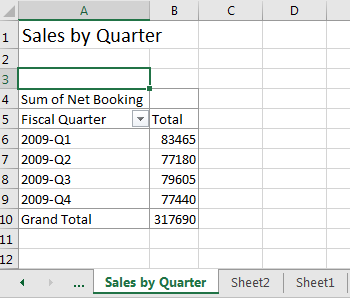
The script does take some shortcuts. To keep things simple, this script is limited to adding “Sum of” values only, and doesn’t handle other Summarize Value functions such as Count, Min, Max, etc.
The complete script is shown below. Note that adding pivot tables
increases the size of the output Excel file, which can be mitigated by
disabling caching of pivot table data. Line 48 of the script contains
the command newsheet.PivotTables(tname).SaveData = False, which has
been commented out. Uncommenting this command will reduce the size of
the output Excel file, but will require that you refresh the pivot
table by clicking “Refresh Data” on the PivotTable toolbar.
#
# erpdatapivot.py:
# Load raw EPR data, clean up header info and
# build 5 pivot tables
#
import win32com.client as win32
import sys
import itertools
win32c = win32.constants
tablecount = itertools.count(1)
def addpivot(wb, sourcedata, title, filters=(), columns=(),
rows=(), sumvalue=(), sortfield=""):
"""Build a pivot table using the provided source location data
and specified fields
"""
newsheet = wb.Sheets.Add()
newsheet.Cells(1, 1).Value = title
newsheet.Cells(1, 1).Font.Size = 16
# Build the Pivot Table
tname = "PivotTable%d" % next(tablecount)
pc = wb.PivotCaches().Add(SourceType=win32c.xlDatabase,
SourceData=sourcedata)
pt = pc.CreatePivotTable(TableDestination="%s!R4C1" % newsheet.Name,
TableName=tname,
DefaultVersion=win32c.xlPivotTableVersion10)
wb.Sheets(newsheet.Name).Select()
wb.Sheets(newsheet.Name).Cells(3, 1).Select()
for fieldlist, fieldc in ((filters, win32c.xlPageField),
(columns, win32c.xlColumnField),
(rows, win32c.xlRowField)):
for i, val in enumerate(fieldlist):
wb.ActiveSheet.PivotTables(tname).PivotFields(val).Orientation = fieldc
wb.ActiveSheet.PivotTables(tname).PivotFields(val).Position = i+1
wb.ActiveSheet.PivotTables(tname).AddDataField(
wb.ActiveSheet.PivotTables(tname).PivotFields(sumvalue[7:]),
sumvalue,
win32c.xlSum)
if len(sortfield) != 0:
wb.ActiveSheet.PivotTables(tname).PivotFields(sortfield[0]).AutoSort(sortfield[1], sumvalue)
newsheet.Name = title
# Uncomment the next command to limit output file size, but make sure
# to click Refresh Data on the PivotTable toolbar to update the table
# newsheet.PivotTables(tname).SaveData = False
return tname
def runexcel():
excel = win32.gencache.EnsureDispatch('Excel.Application')
# excel.Visible = True
try:
wb = excel.Workbooks.Open('ABCDCatering.xls')
except:
print("Failed to open spreadsheet ABCDCatering.xls")
sys.exit(1)
ws = wb.Sheets('Sheet1')
xldata = ws.UsedRange.Value
newdata = []
for row in xldata:
if len(row) == 13 and row[-1] is not None:
newdata.append(list(row))
lasthdr = "Col A"
for i, field in enumerate(newdata[0]):
if field is None:
newdata[0][i] = lasthdr + " Name"
else:
lasthdr = newdata[0][i]
rowcnt = len(newdata)
colcnt = len(newdata[0])
wsnew = wb.Sheets.Add()
wsnew.Range(wsnew.Cells(1, 1), wsnew.Cells(rowcnt, colcnt)).Value = newdata
wsnew.Columns.AutoFit()
src = "%s!R1C1:R%dC%d" % (wsnew.Name, rowcnt, colcnt)
# What were the total sales in each of the last four quarters?
addpivot(wb, src,
title="Sales by Quarter",
filters=(),
columns=(),
rows=("Fiscal Quarter",),
sumvalue="Sum of Net Booking",
sortfield=())
# What are the sales for each food item in each quarter?
addpivot(wb, src,
title="Sales by Food Item",
filters=(),
columns=("Food Name",),
rows=("Fiscal Quarter",),
sumvalue="Sum of Net Booking",
sortfield=())
# Who were the top 10 customers for ABCD Catering in 2009?
addpivot(wb, src,
title="Top 10 Customers",
filters=(),
columns=(),
rows=("Company Name",),
sumvalue="Sum of Net Booking",
sortfield=("Company Name", win32c.xlDescending))
# Who was the highest producing sales rep for the year?
addpivot(wb, src,
title="Top Sales Reps",
filters=(),
columns=(),
rows=("Sales Rep Name", "Company Name"),
sumvalue="Sum of Net Booking",
sortfield=("Sales Rep Name", win32c.xlDescending))
# What food item had the highest unit sales in Q4?
ptname = addpivot(wb, src,
title="Unit Sales by Food",
filters=("Fiscal Quarter",),
columns=(),
rows=("Food Name",),
sumvalue="Sum of Quantity",
sortfield=("Food Name", win32c.xlDescending))
wb.Sheets("Unit Sales by Food").PivotTables(ptname).PivotFields("Fiscal Quarter").CurrentPage = "2009-Q4"
if int(float(excel.Version)) >= 12:
wb.SaveAs('newABCDCatering.xlsx', win32c.xlOpenXMLWorkbook)
else:
wb.SaveAs('newABCDCatering.xls')
excel.Application.Quit()
if __name__ == "__main__":
runexcel()
Prerequisites
Python (refer to http://www.python.org)
pywin32 Python module (Refer to https://pypi.org/project/pywin32)
Microsoft Excel (refer to http://office.microsoft.com/excel)
Source Files and Scripts
Source for the program erpdatapivot.py and input spreadsheet file ABCDCatering.xls are available at http://github.com/pythonexcels/examples
Originally posted on November 23, 2009 / Updated November 1, 2022